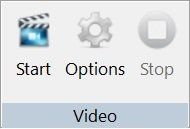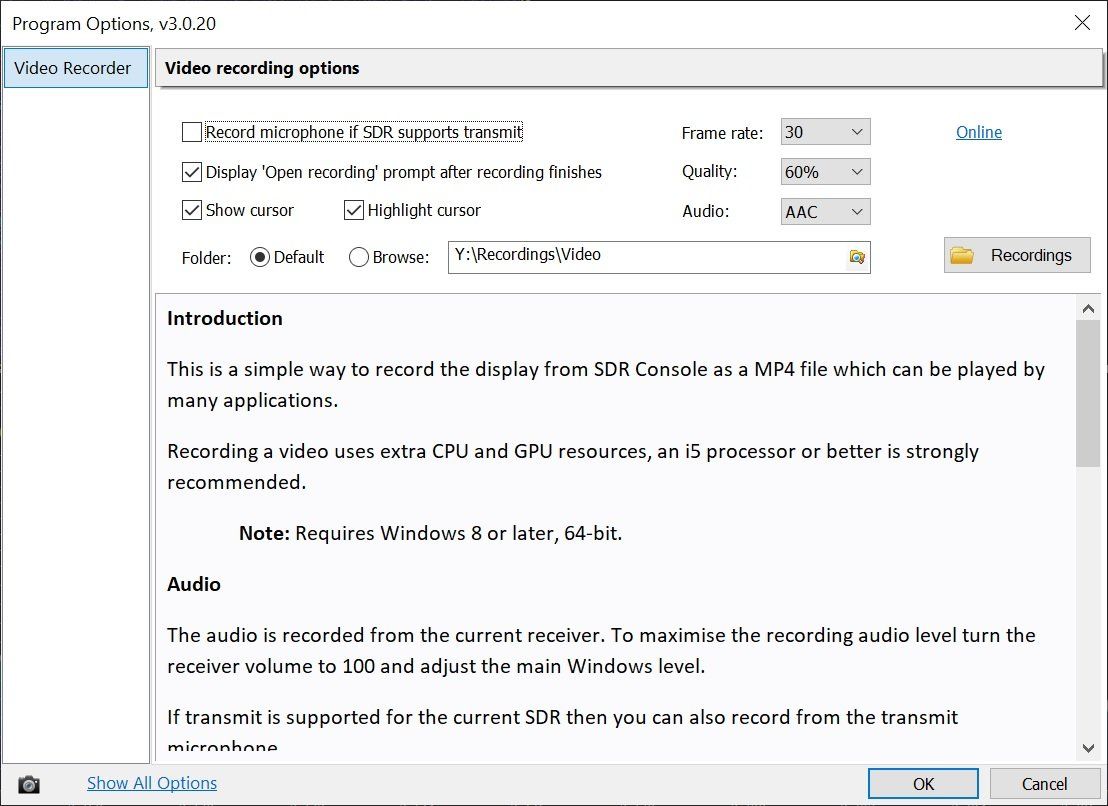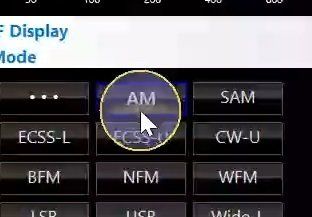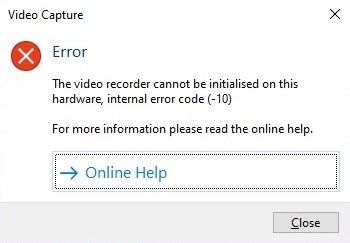Video
Recording & Playback
Introduction
The embedded audio/video recorder uses the Windows H.264 encoder, the output is a MP4 format recording which can be played with many applications. Recording a video uses extra CPU and GPU resources, an i5 processor or better is strongly recommended.
⚠️ Not all hardware configurations are supported, more information is here.
Notes
Requires:
- Windows 8 (or later),
- 64-bit only,
- CPU must have 4 or more logical processors.
Monitor Position
If the position of SDR Console on your monitor changes while recording then the recording will stop. This is a security measure to avoid inadvertently recording sensitive areas of the screen, for example e-mail of a banking form.
The area of the monitor occupied by SDR Console is recorded, not SDR Console itself. So if you start an application which obscures SDR Console then this application will be included in the recording. Floating panes are only recorded if they are floating over the main Console window.
Use AAC audio if uploading to Twitter. MP3 is not currently supported by Twitter for videos.
Start Button
If you are using
Windows N and the
Start button is not enabled then you must download the windows 10 media feature pack for your version of Windows - use Google. Windows N does not include the Windows Media Player and associated technology (dlls).
For Windows 10 version 1903 and later, you can add the Media Feature Pack by going to Start > Settings > Apps > Apps and features > Optional features > Add a feature, and then locate Media Feature Pack in the list of available optional features.
Options
Select the Options from the ribbon bar, Rec/Playback, Video panel.
Audio
The audio is recorded from the current receiver. To maximise the recording audio level turn the receiver volume to 100 and adjust the main Windows level.
If transmit is supported for the current SDR then you can also record from the transmit microphone.
Prompt
Optionally prompt the user (that's you) to open the MP4 file when the recording finishes.
Cursor
Show the cursor, optionally enable an enhanced cursor which is recommended when making a training video.
Frame Rate
The default frame rate is 30 fps, this is the recommended value; 20 fps plays back well. A higher frame rates uses correspondingly more CPU and GPU resources.
Quality
Select the quality, a value between 40 and 100%. 40% is good, 100% excellent but uses more storage.
Audio
AAC and MP3 are supported, for Twitter videos use AAC.
Status
The recording status is shown in the program's status bar:
- Elapsed time,
- Output from the encoder in megabytes,
- Encoder request queue (normally 2).
Folder
The recording is stored in either a custom folder or your Windows default Videos folder, for example:
C:\Users\Simon\Videos
Problems
Supported Hardware
If you see the error message on the right ➤ then the video recorder will not work with your computer, sorry.
More...
The video recorder uses the Windows
Desktop Duplication API which does not support being run against the discrete GPU on a Microsoft Hybrid system. It fails with the error code DXGI_ERROR_UNSUPPORTED in such a scenario.
The only possible solution is to run SDR Console on the integrated GPU instead of on the discrete GPU on a Microsoft Hybrid system (text copied from Microsoft ):
- The system contains a single integrated GPU and a single discrete GPU: The integrated GPU is integrated into the CPU chipset and outputs to an integrated display panel such as an LCD panel. The discrete GPU is typically a removable card that connects to a motherboard chipset's north bridge through a bus such as PCI.
- The discrete GPU has significantly higher performance than the integrated GPU.
- The discrete GPU is a render-only device, and no display outputs are connected to it.
- Both GPUs are physically enclosed in the same housing, and the discrete GPU can't be connected or disconnected while the computer is running.
Sharing
It's best to share your video with friends via the cloud, for example:
- Dropbox ,
- OneDrive (Microsoft),
- Google Drive ,
- and many others!
Usually you get a free allocation of at least 10GB.
Also, there are many free programs you can use to reduce the size of the recording. As always, Bing and Google are your best friends.